Development Workflow and Environment Guide
This document provides guidance on recommended development workflows and environment settings for the NuxSaaS project.
1. Visual Studio Code
We recommend using Visual Studio Code as your primary editor for the best development experience. The project includes a .vscode directory with workspace-specific settings and recommendations.
2. Extensions
The .vscode/extensions.json file lists recommended extensions for this project. When you open the project in VS Code, you may be prompted to install these extensions. Typical recommendations include:
- Vue - Official: Language Support for Vue
- Tailwind CSS IntelliSense: Intelligent Tailwind CSS tooling for VS Code
- ESLint: Integrates ESLint JavaScript into VS Code.
- Vitest: Vitest test explorer for VS Code
- Iconify IntelliSense: Intelligent Iconify previewing and searching for VS Code
- close-git-unmodified: Close files in the editor which are not modified in Git.
3. Workspace Settings
The .vscode/settings.json file contains workspace-specific settings to ensure code consistency and improve productivity.
3.1 ESLint Auto-Fix on Save
Before saving a file, ESLint will automatically check for any issues. 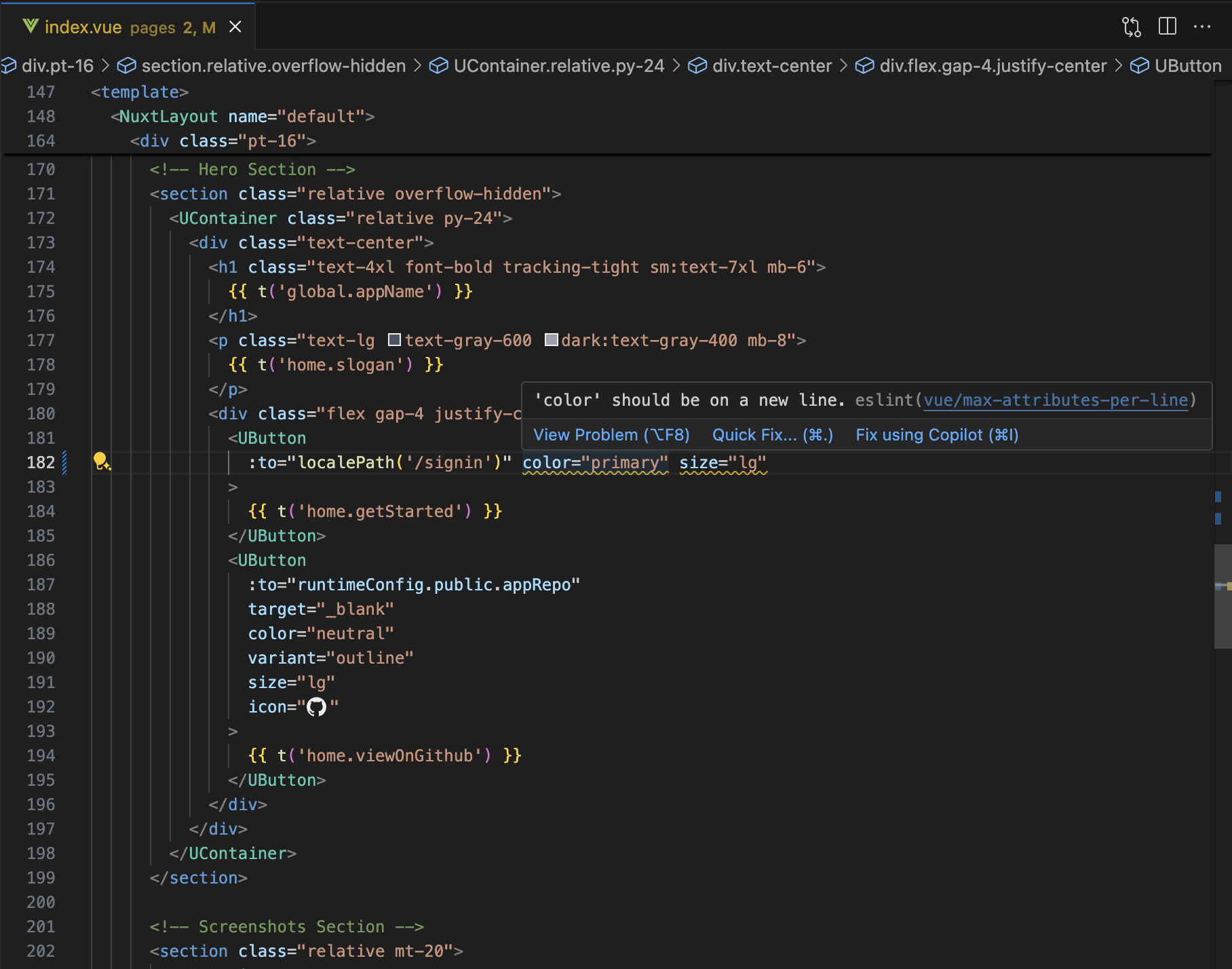
After saving the file, ESLint will automatically fix any issues. 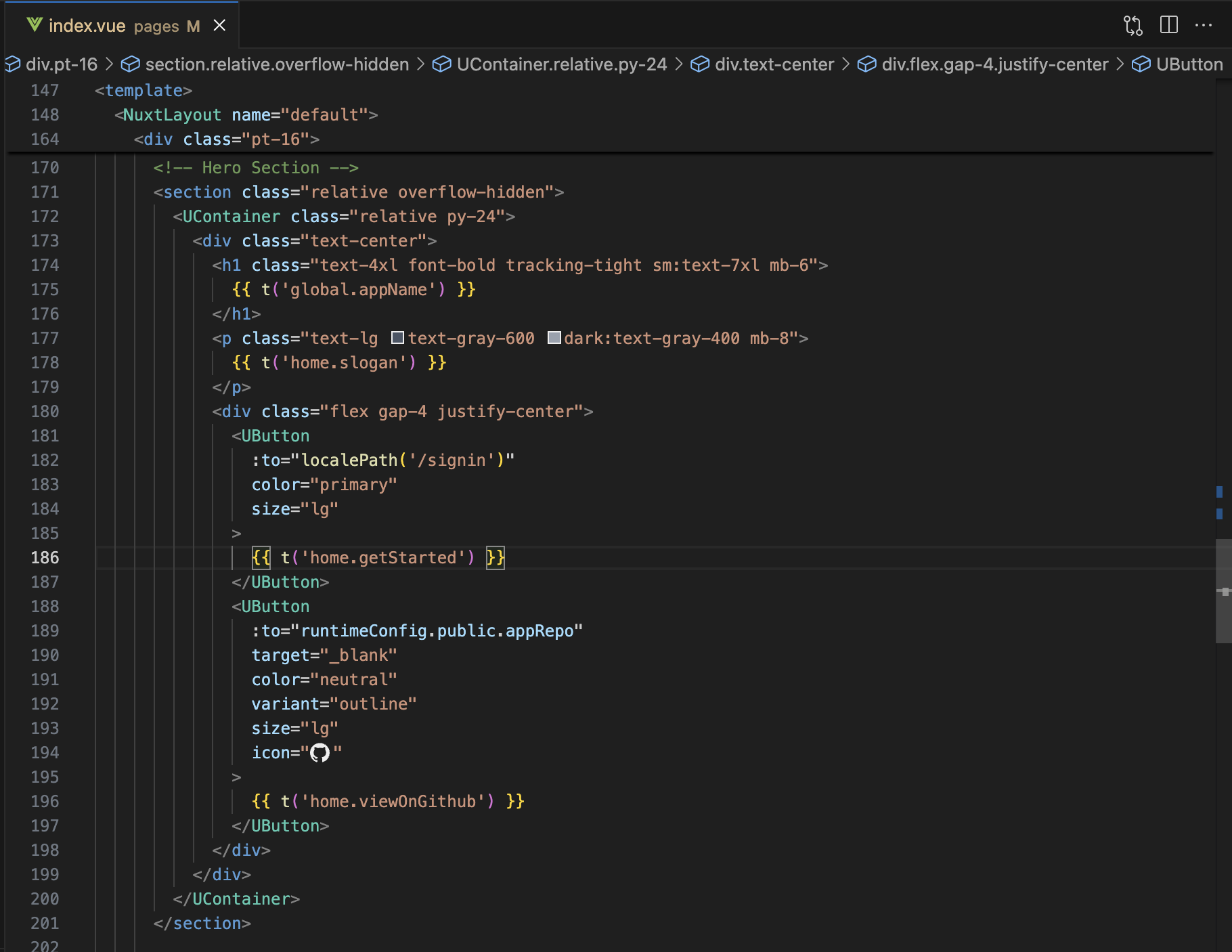
You can easily keep consistent code style using ESLint's auto-fix feature.
3.2 Custom ESLint Rules
You can easily add your own custom rules by modifying the eslint.config.mjs file.
4. Debugging
The .vscode/launch.json file provides pre-configured debugging setups. You can start a debugging session by selecting a configuration from the "Run and Debug" panel. Typical configurations may include:
- Launching the Nuxt development server with debugging enabled
- Attaching to a running Node.js process
- Debugging serverless functions or API routes
